INFOGRAPHIC SLIDE DESIGN IN MICROSOFT POWER POINT:
Want to learn to create infographic slide design in power point,want to know what we can do more with power point application rather than making those boring slides design only ,Want to learn how to make your slide look professional by creating infographic slide design in power point.
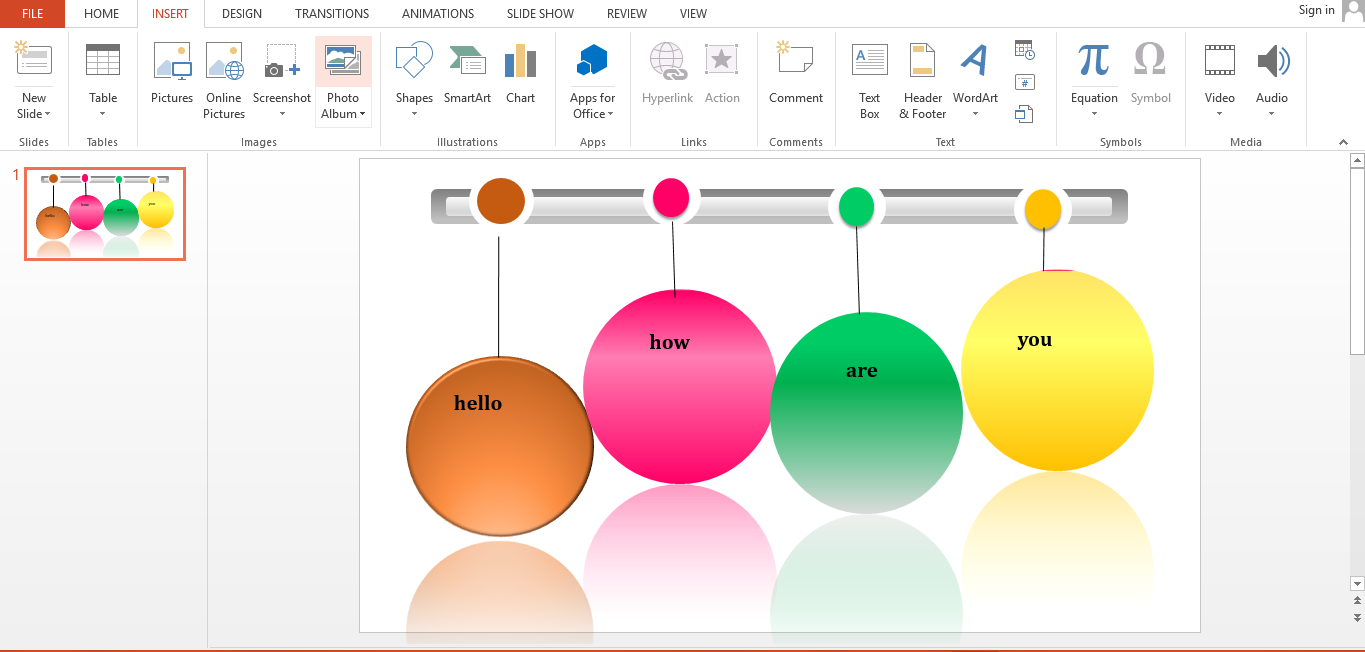 |
| Hanging ball infographic slide design |
WHAT IS INFOGRAPHIC:
- Infographic are graphical representation of any information, any data, or any knowledge. Infographic present large data in a small space .Graphics are more precise than conventional statistical computations.
- The word infographic ,most people are unaware that infographic can be created by power point also. Power point is a fully customized program that most people have and it is user friendly.
- Now the next question is why to use infographic ? what is the need of using infographic ? and why infographic is important .
WHY WE SHOULD USE INFOGRAPHIC :
- Power point is a great program for making infographic and best things about making infographic in power point is that we don't need any subscription we can create an infographic without any expense in power point.
- Infographic have many large benefits. Infographic is a method of conveying our information in the most easiest and most understandable way.
- Visual contents are more impressive for users. Infographic make the content more memorable than any written content only. Infographic grasp the attention of the audience more & makes your method of conveying any information more interesting .
- Infographic provide quick summary of the topic .It explain any of the complex information or data more easily, and infographic content remains in our memory for longer times.
HOW TO MAKE INFOGRAPHIC IN POWER POINT:
- Creating infographic template / slide in Microsoft power point is very simple and easy , all you need is to just think about it and and do some imagination.
- Infographic only need two things : Thinking & Imagination , by using these two you can make your slide more creative .
- In this blog , I will cover how to create infographic slide in power point , how to change background color of infographic , how to add different shapes and text boxes.
- Now i will tell you how to create infographic in power point step by step. Let's Begin.
STEPS FOR MAKING INFOGRAPHIC SLIDE DESIGN:
STEPS: "FOR INFOGRAPHIC SLIDE DESIGN"
1. To make infographics design ,First Open Microsoft power point application.
Go to insert and click on add shape
 |
| ADDING SHAPE |
2. Draw a rounded rectangle as shown in below picture.
Now select the drawn rectangle and under format options click
on shape fill , fill the color.
 |
| FORMAT- SHAPE FILL |
3 Again insert one more
rounded rectangle inside the rectangle
which we have added previously.
 |
| ADDING ROUNDED RECTANGLE |
4 Now select the inner rectangle , then right click and select format shape .
 |
| SELECTING FORMAT SHAPE |
5 Now on the right side , click on gradient fill and under preset
gradient select the desire color and effects.
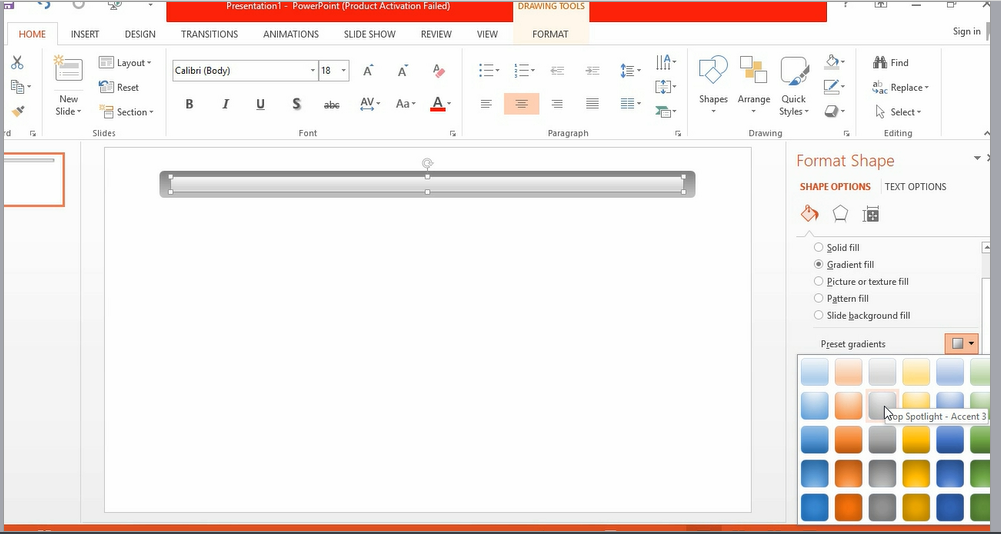 |
| GRADIENT FILL INNER RECTANGLE |
6 Now again go to insert and select oval shape .
 |
| ADDING SHAPE |
7 Draw the oval shape ,now select the oval shape(ball) drawn right click on it and then again go to format shape ,on the right side select the gradient fill click on preset gradients and select the desired color effect.
 |
| GRADIENT FILL OVAL SHAPE |
8 Now again on the right side click on effects.
10 Now go to insert and click on add shape ,take oval shape and draw two circles inside one other and fill the color (white,orange as shown) choose any color and place it over the rectangular rod.
Now again go to insert click on add shape choose a line draw a line connecting rod with the ball.
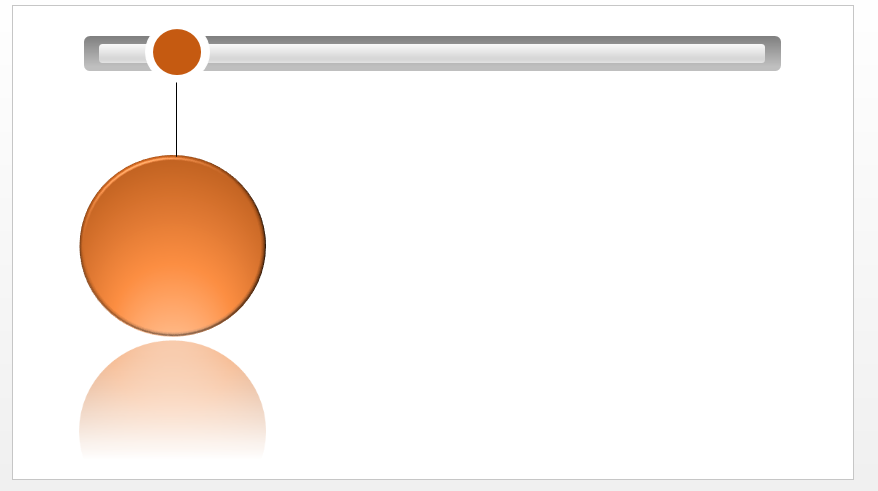 |
| ADDING OVAL SHAPE TWO CIRCLE ON ROD |
11 You can now add a text box. Go to insert then click on the text box, and add a text box on the
circle and write anything, let's write the text "hello".
12 Now again you can copy paste the circle and change the color.
Now this will be our final power point template.
 |
| Hanging ball infographic slide design |



Comments
Post a Comment